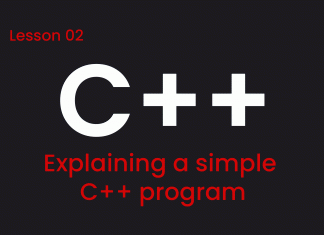Before Windows 8 when we install a refresh windows on our system, it create “My Computer” shortcut icon on our Desktop automatically. But in the latest versions of Windows 8, 8.1 or 10 It is not created automatically so we have to create “My Computer” shortcut on Desktop manually. Today we are going to learn about How to make “My Computer” icon (also know as “This PC” in the latest versions of windows) shortcut on the desktop.
Make “My Computer” icon shortcut on Windows 10 Desktop
1. Right-click on Desktop.
2. A menu will popup now select “Personalize”
3. From the left side, choose “Themes”.
4. Then Click on “Desktop Icon Settings”
5. Check the checkbox next to “Computer” to make a shortcut of “My Computer” on your desktop.
6. Click OK to save changes.



Now your “My Computer” icon with the new name set by Windows 10 “This PC” will appear.